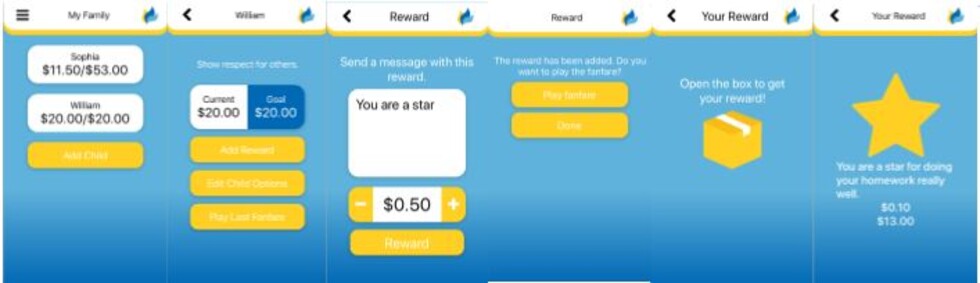Screen shots for setting up the parent app
(After you have downloaded and installed it)
Sign Up or Sign In
To sign up for the parent app enter a valid email address. You will receive a confirmation email. On the host device, tap the "Log into your account" button in the confirmation email (no password required). Follow the prompts and the My Family form (see form (2), will pop up ready for you to add or edit your children details.
My Family
To add a child tap "add Child" (See form (3). To edit a child's details, give a reward or replay fanfare tap the child's personal button (See form (5).
The Child's personal button displays their goal and progress.
You will need to add at least 1 child to continue.
Add or Enter Child (Cont)
Select the reward type, 1 for score card otherwise select a money value. Enter minimum spend or the child's own goal and if the child has already earn't something add it under Current Progress.
Use the automatically generated share code to install the app on your child's device.
Child's Personal Form
To give a reward tap the "Add Reward" button. (See form (6)
To edit the child's details tap "Edit Child".
To replay the last fanfare or play fanfare for a queued reward tap "Play Last Fanfare".
Add a Reward
You can change or overwrite the default message "You are a star", to tell the child what the reward is for. (Note the new message will not be kept).
Use the + or - button or tap and type in the value of the reward.
Tap "Reward" to add it to the queue ready for your child to receive.
Fanfare
When you give a reward, your child can play the fanfare on your device and open the box to receive the reward.
Or tap done to queue the reward for your child to accept later.
You child can play or replay the fanfare on their own device.
Accept the Reward
Just tap the box to open and receive the reward.
Find Share Code
The Share Code is found on the parents app on the bottom of the child setup form.
Screen shots for adding another parent
Adding Additional Parents
The parent app can be installed on additional devices, sharing the same family information and allowing others to reward children.
To add others, when setting them up they must sign in with the same family email as was originally used and the confirmation email must be forwarded to the new device. The new user must tap "Log into your account" to open the app.
Adding another parent
Download the app. Sign in using the same family email address. An email will be sent which must be forwarded to the new host device.
On the new host device, tap the "Log into your account" button in the confirmation email (no password required), and you are ready to go.